Let's be honest: Nobody wants to see a URL that looks like an appliance serial number on their LinkedIn profile.
That never-ending combination of random numbers and letters that LinkedIn gives you by default isn't helping your personal brand.
But don't worry, because changing it is easier than you think and, in addition, it can make a big difference in how others perceive your profile.
Here we're going to tell you not only how to customize it step by step, but also why you should do it as soon as possible and what you can do later to make the most of it.
It's the digital equivalent of ironing your shirt for an interview.
Why should you customize your LinkedIn URL?
Before we get into the steps, let's talk about why this matters. If you're thinking “Who cares about my URL?” , here are some reasons that will make you reconsider:
1. Your profile is your digital business card:
A clean and personalized URL like linkedin.com/in/maria-gomez says “I am professional and I take care of the details”. While a generic one like linkedin.com/in/maria-gomez-384y52 says “I still don't know how to change this and I haven't even looked for it”
2. Increase your visibility on Google:
LinkedIn has an excellent search engine ranking. If someone types your name into Google, a personalized URL may be their first impression of you.
3. It's easier to share (and remember):
Imagine saying to a recruiter or client: “You can find me on LinkedIn, my profile is José Lopez and for the link linkedin.com/in/jose-lopez”. Clear, simple and professional.
Now imagine trying to spell your generic URL. Exactly, better not.
4. Reinforce your personal brand:
If you're working to position yourself as an expert in an area, a personalized URL may include something from your specialization, such as linkedin.com/in/ana-marketing or linkedin.com/in
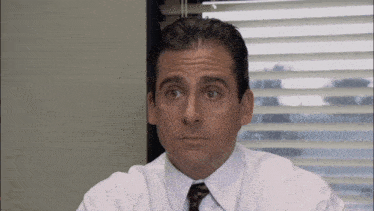
How to customize your LinkedIn URL
Let's move on to action.
Here you have the steps both from the web and from the mobile app.
From the web version
1. Access your profile:
Sign in to LinkedIn and click on your profile picture or your name in the top bar to access your profile.

2. Find your public URL settings:
In the top right corner of your profile, select “Edit Public Profile and URL”. This option appears in a side panel.
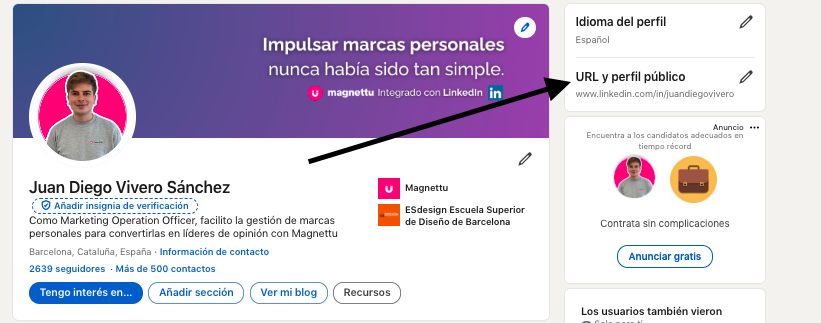
3. Modify your custom URL:
- Look for the “Edit your custom URL” section.
- Click the pen next to your current URL.
4. Create your new URL:
- Type your full name or a professional variation. For example:
linkedin.com/in/julia-perez. - Remember: only letters, numbers and hyphens are allowed; avoid spaces and special characters.
5. Save the changes:
Click “Save”. Congratulations, you already have a URL that's not embarrassing to share!
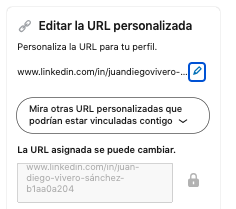
From the mobile app
- Access your profile:
Open the LinkedIn app and tap your profile picture in the top left corner. - Find the editing option:
Scroll down and select “Edit Public Profile and URL”. - Edit your custom URL:
Follow the same steps as in the web version: touch the pen, type in your new URL and save the changes.
Tips for choosing a URL that stands out
Not just any URL is a good URL. Here are some tips to make sure it's professional and functional:
- Use your full name: It's the easiest and most professional option. Example: linkedin.com/in/jose-garcia.
- Avoid rare numbers and symbols: There's no reason to complicate it with things like linkedin.com/in/maria123xy4.
- Include your specialty (if applicable): If your name is already taken or you want to highlight your work area, you can use something like linkedin.com/in/maria-sales or linkedin.com/in.
Make no mistake, LinkedIn is a place where the ego remains the main engine of success. If you have the chance to stand out for something that makes sense in your URL, don't hold back and place it.

What's next after customizing your URL?
Congratulations, your URL no longer looks like a barcode. But what now?
Don't stop here. Use your shiny new URL to improve your professional presence:
1. Add it to your email signature:
It's a subtle but effective detail that reinforces your professional image in every email you send.
2. Include it in your CV or portfolio:
Recruiters review LinkedIn almost as much as they review your work experience. A clean URL makes it easier for them to access your profile.
3. Promote it on your social networks:
Use your personalized URL as the main link on other platforms such as Instagram, Twitter or even WhatsApp Business.
4. Highlight it at events or networking:
Do you attend job fairs or industry events? Include your URL on business cards or materials that you submit.
5. Keep optimizing your profile:
Customizing your URL is just the beginning.
Make sure you have a professional photo, a catchy headline, and a summary that highlights your accomplishments and goals.
If you want to see our guide to optimizing your entire LinkedIn profile, visit our free guide here.
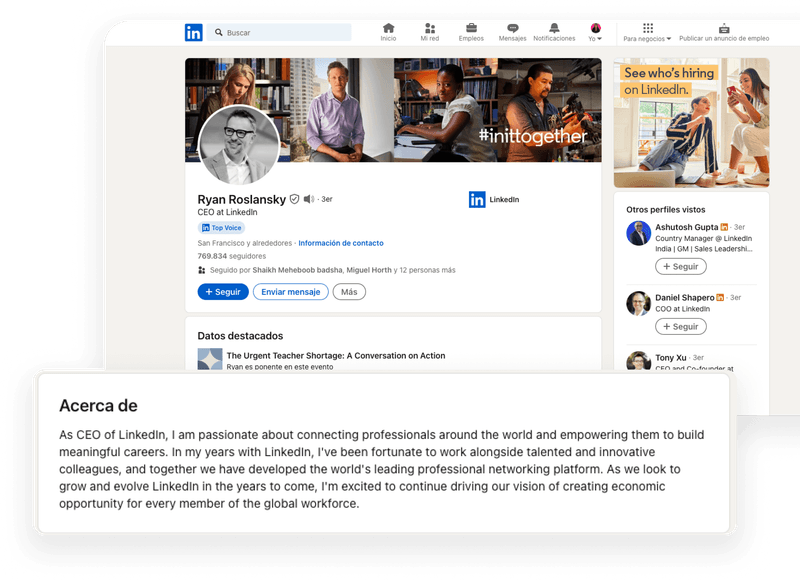
One last piece of advice (and an invitation)
Customizing your LinkedIn URL is like adjusting your mirrors before you drive: it seems like a minor thing, but we all know it can help you not to crash. From now on, every time you share your profile, you'll be projecting professionalism and making it clear that you take care of the details.
Magnettu helps you manage and optimize your professional content so that you always stand out. Try magnettu free for 7 days and transform your online presence.

%20(1).png)
%20(21).png)
%20(17).png)
%20(19).png)
%20(23).png)
%20(13).png)

%201.png)








