Scheduling posts on LinkedIn is a feature that can transform your content strategy, helping you save time and maintain a constant and professional presence on this network.
In this blog, we will explore how to schedule posts directly from LinkedIn, both in its web and mobile versions, and how to take advantage of magnettu to manage publications efficiently.
Can you program on LinkedIn?
Yes, LinkedIn allows you to schedule posts, both from its desktop version and from the mobile application.
This functionality is ideal for planning content in advance and optimizing your strategy.
However, it is important to know that not all types of posts are eligible to be scheduled.
Types of posts that can't be scheduled:
- Events
- Jobs
- Services
If you try to include any of these items in a scheduled post, an error message will appear. In that case, you can delete the invalid items or publish immediately.
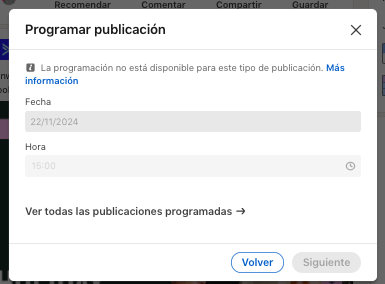
How to schedule posts on LinkedIn?
From the web version
1. Start a post
Click on “Start a post” at the top of your home page.
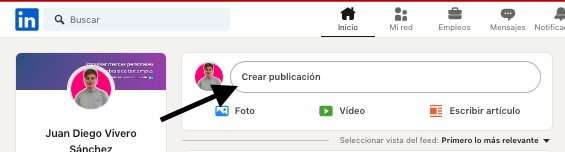
2. Write your content
Write your post in the field “What do you want to talk about?”.
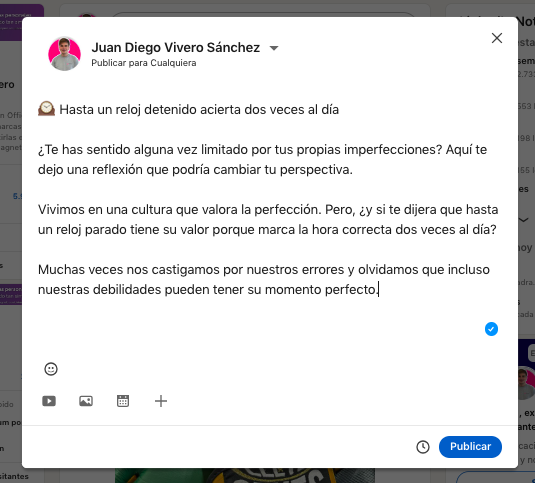
3. Click on the clock icon
In the lower right corner, select the clock icon to open the programming window.
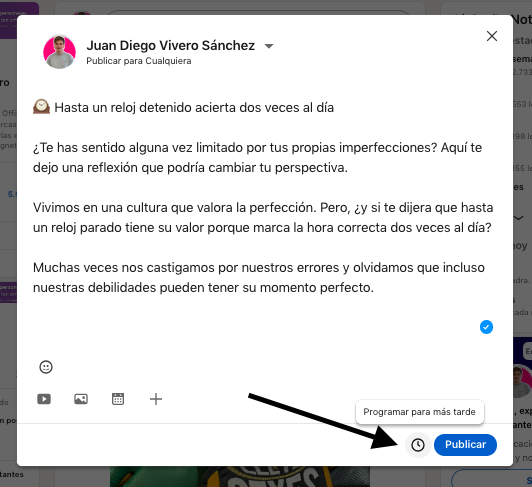
4. Select date and time
- Choose the exact date and time you want to publish.
- You can schedule posts from 10 minutes to 3 months after the current time.
- The time is standardized in UTC depending on your device.
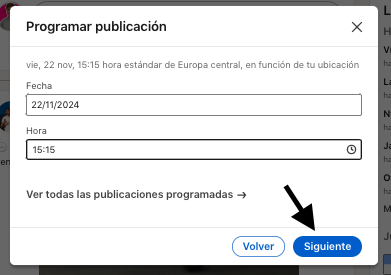
5. Confirm the schedule
Click on “Next” and then in “Schedule”. A confirmation will appear at the bottom left of the screen.
Note: If you need to change the time or delete the schedule, you can do it before confirming the post or from the list of scheduled posts.

From the LinkedIn mobile app
The process is similar to that of the web version:
- Start a post from your profile or page.
- Type your content and select the clock icon to program.
- Choose the desired date and time, review and confirm.
Although the interface varies slightly, the experience is intuitive and designed to simplify programming from anywhere.
Where to see scheduled posts on LinkedIn?
1. Access the scheduled publications:
Click on “Start a post” and select the clock icon.
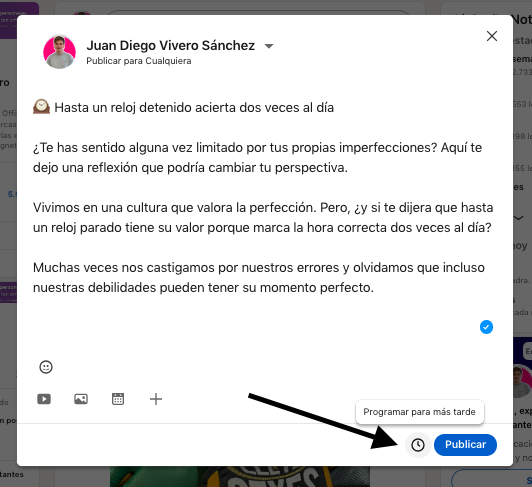
2. View all scheduled posts:
In the pop-up window, click “View all scheduled posts”. Here you can:some text
- Preview your posts.
- Edit or reschedule the content.
- Delete posts that you no longer want.
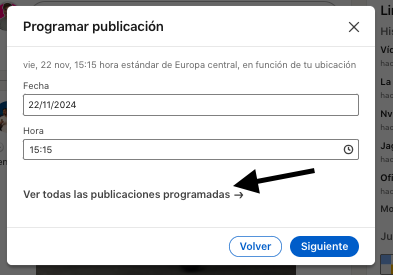
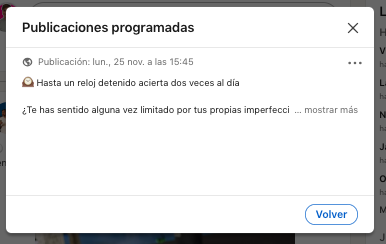
The complete solution for programming on LinkedIn
If you're looking for a more advanced and flexible way to schedule posts, Magnettu is the ideal tool.
Designed for professionals who want to enhance their personal brand or manage multiple brands, magnettu simplifies the programming process, allowing greater control and customization options.
How to program on Magnettu
1. Select the post you want to schedule on your content board:
It doesn't matter if it's in draft form or in any other state.
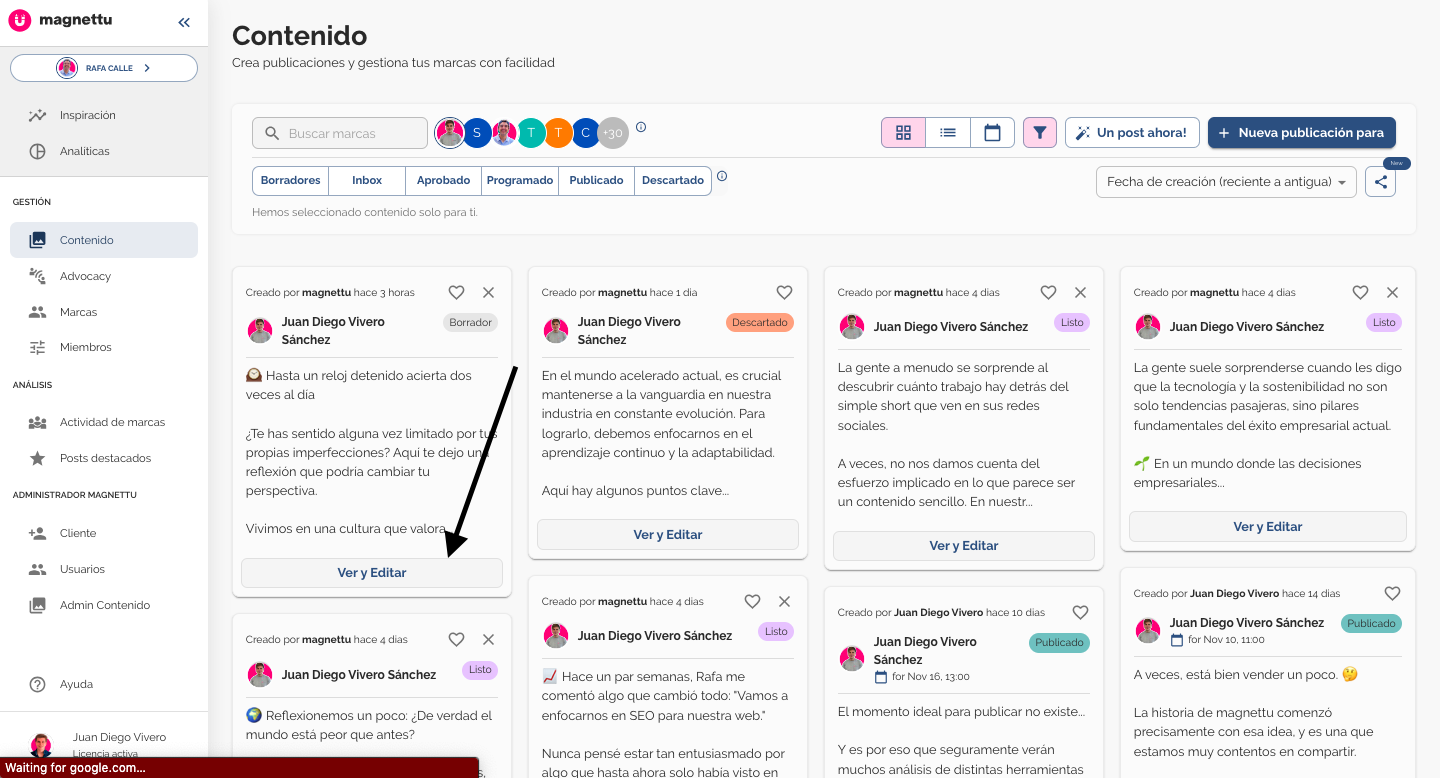
2. Click the “Actions” button:
Find the option “program” in the drop-down menu.
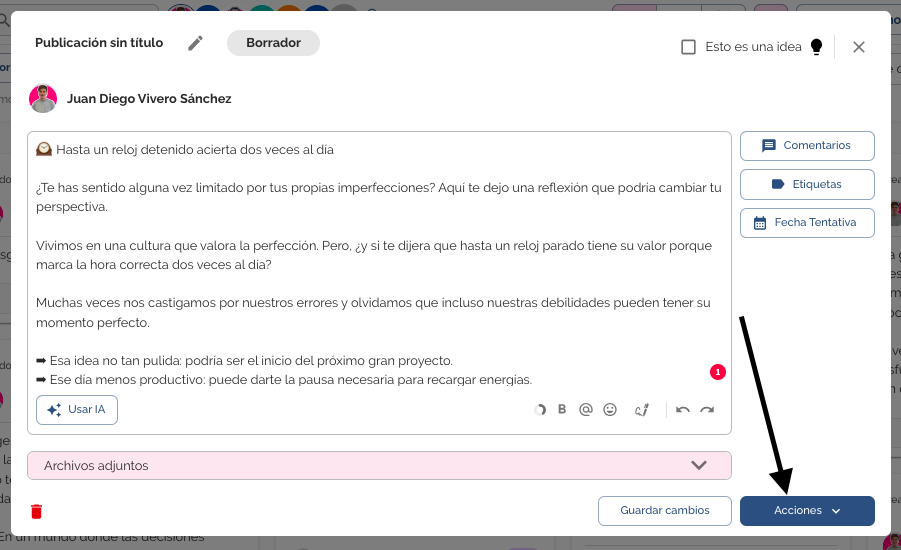
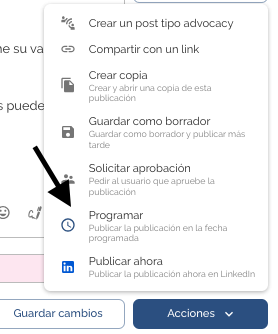
3. Choose date and time:
Set the exact time when you want your post to be published.
4. Confirm the schedule:
Magnettu allows you to program text, image, video and PDF publications.
In addition, you can program both for your account and for other brands that you manage.
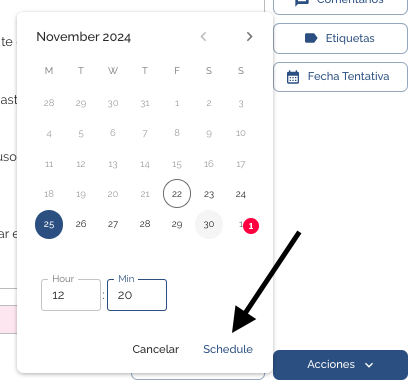
Benefits of using Magnettu:
- Flexibility to program multiple content formats.
- Management of several accounts from the same platform.
- Intuitive interface that reduces management time.
- Fast management and effective review of your content strategy.
Benefits of scheduling posts on LinkedIn
- Time savings:
Spend less time managing posts in real time. - Consistency in your strategy:
Maintain a consistent and professional presence, even on workload days. - Optimization of schedules:
Post at the busiest times for your audience, such as mornings from Tuesday to Thursday or on weekends, without having to log in to your account. - Efficient content management:
Prepare complete campaigns and leave them scheduled in advance.
Scheduling posts on LinkedIn, either directly from the platform or through magnettu, is an indispensable practice for optimizing your content strategy. Now that you know the necessary tools and steps, you can start taking advantage of this functionality to keep your brand active, organized and relevant.
Start planning your posts today and take your LinkedIn presence to magnettu with our free 7-day trial.

%20(1).png)
%20(9).png)
%20(29).png)
%20(34).png)
%20(43).png)
%20(13).png)
%20(25).png)

%201.png)








